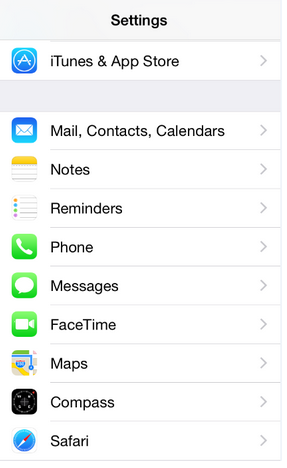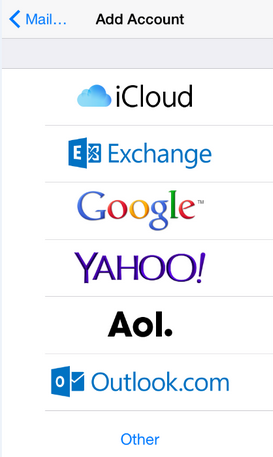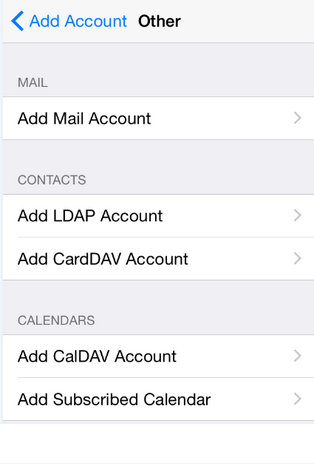Using CardDAV and CalDAV to Migrate your Contacts and Calendar Content with Apple iOS for Zimbra
|
|
This easy step-by-step guide will help you set up your iPhone or iPad to migrate your Contacts (in step 3) and Calendar items (in step 4) from another email account. |
|
Please note that the screenshots can very slightly between iOS version. All versions will allow you to use the same technology even though the appearance will be slightly different.
Step 1. Locate your Settings.
Step 2. In the Accounts section, tap Add Account... then select Other Step 3. Tap Add CardDAV Account in order to import your Contacts
Step 4. Tap Add CalDAV Account in order to import your Calendar
Need to reach our Help Desk? 888-321-0815 |