Setup Email Account in iOS 17 and 18
This easy guide will help you set up your iPhone or iPad to receive and send email using your proper account settings.
Step 1. Locate your email settings:
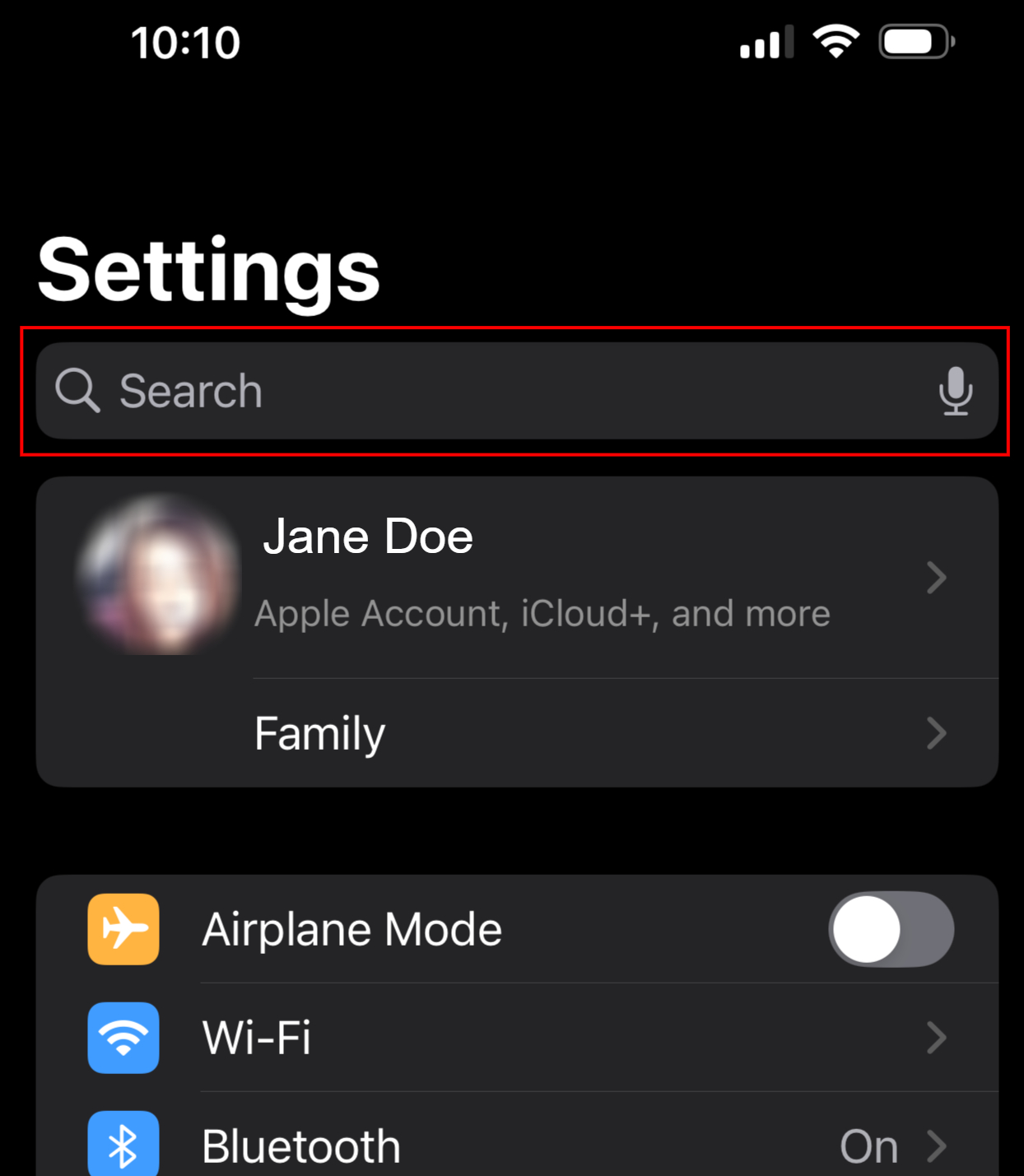
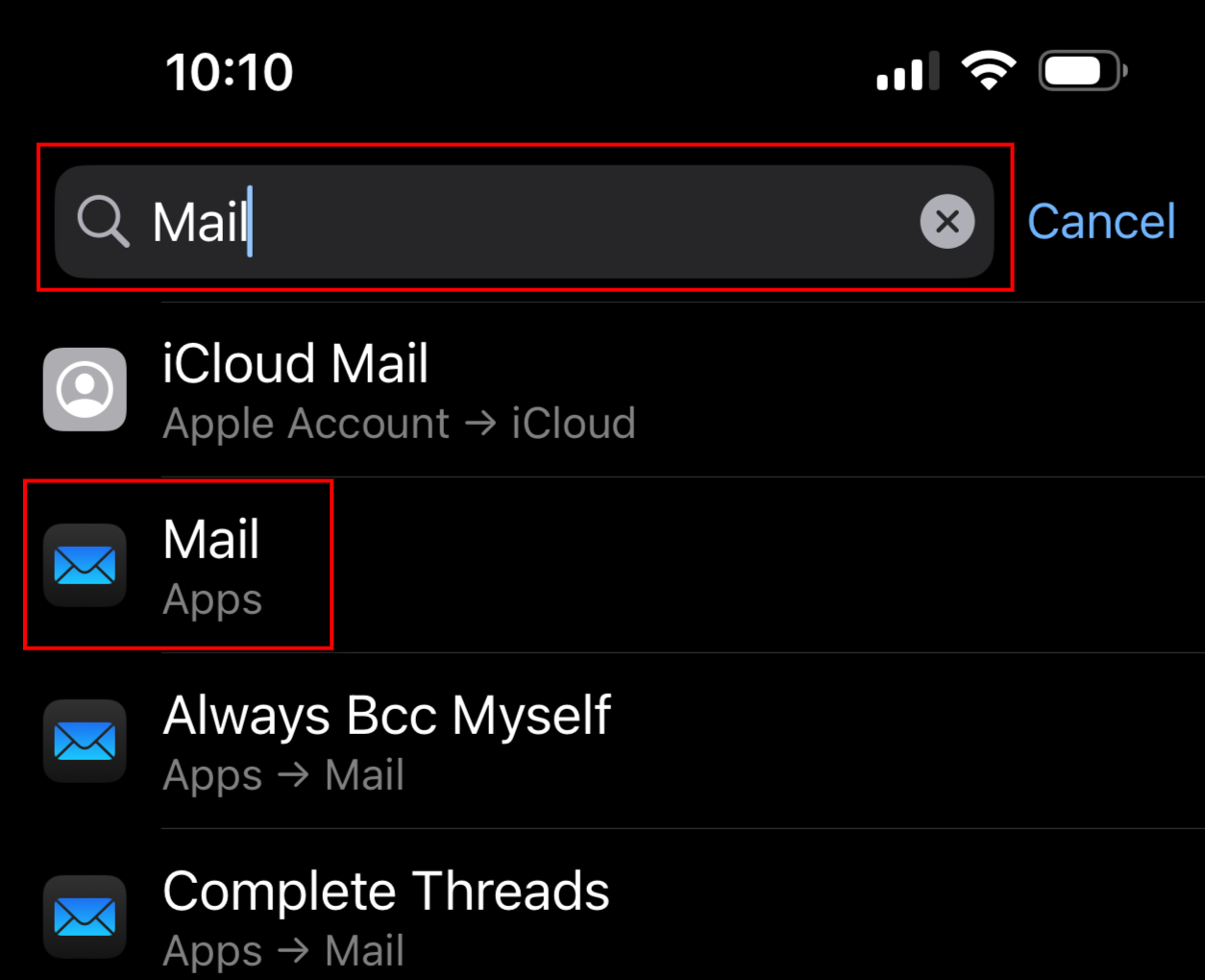
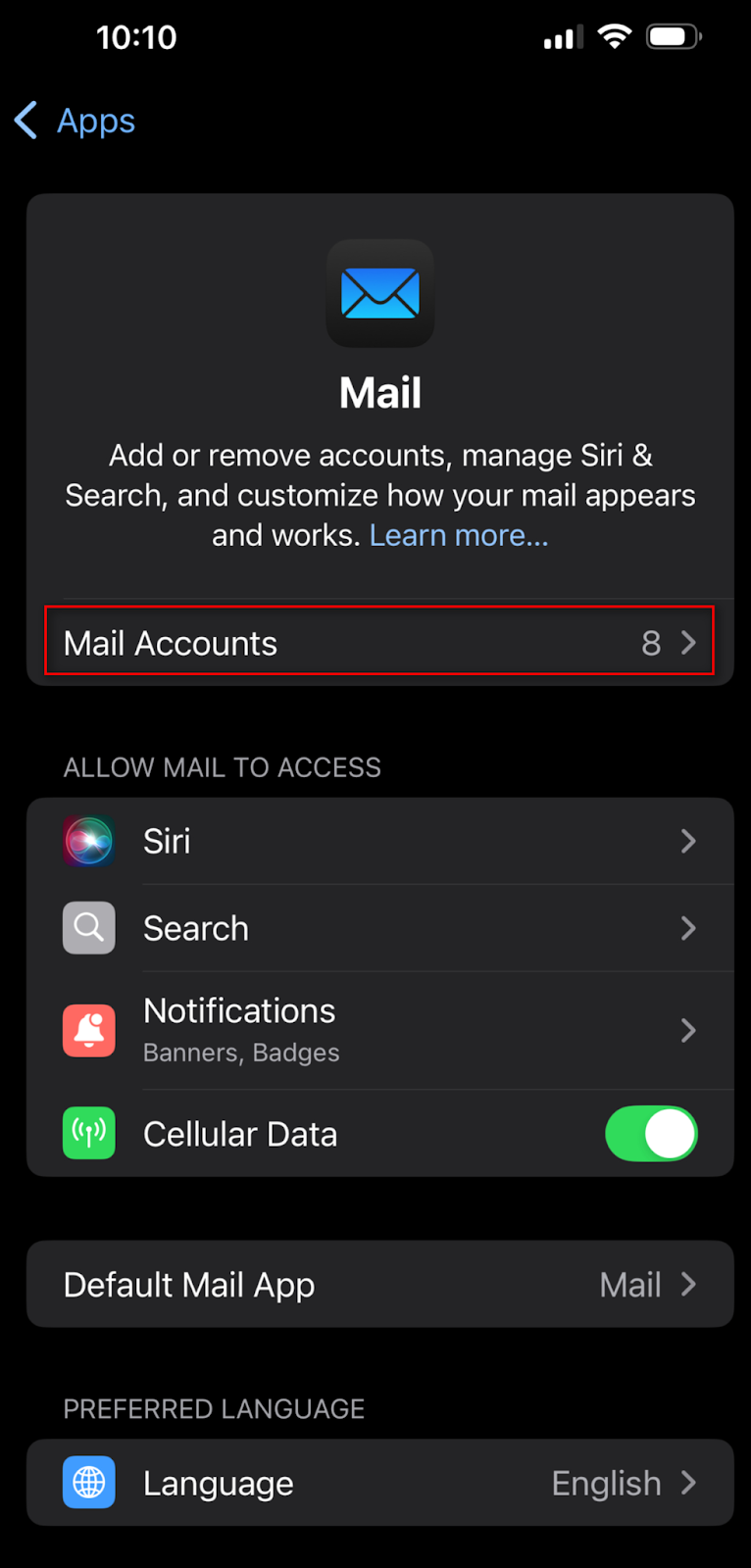
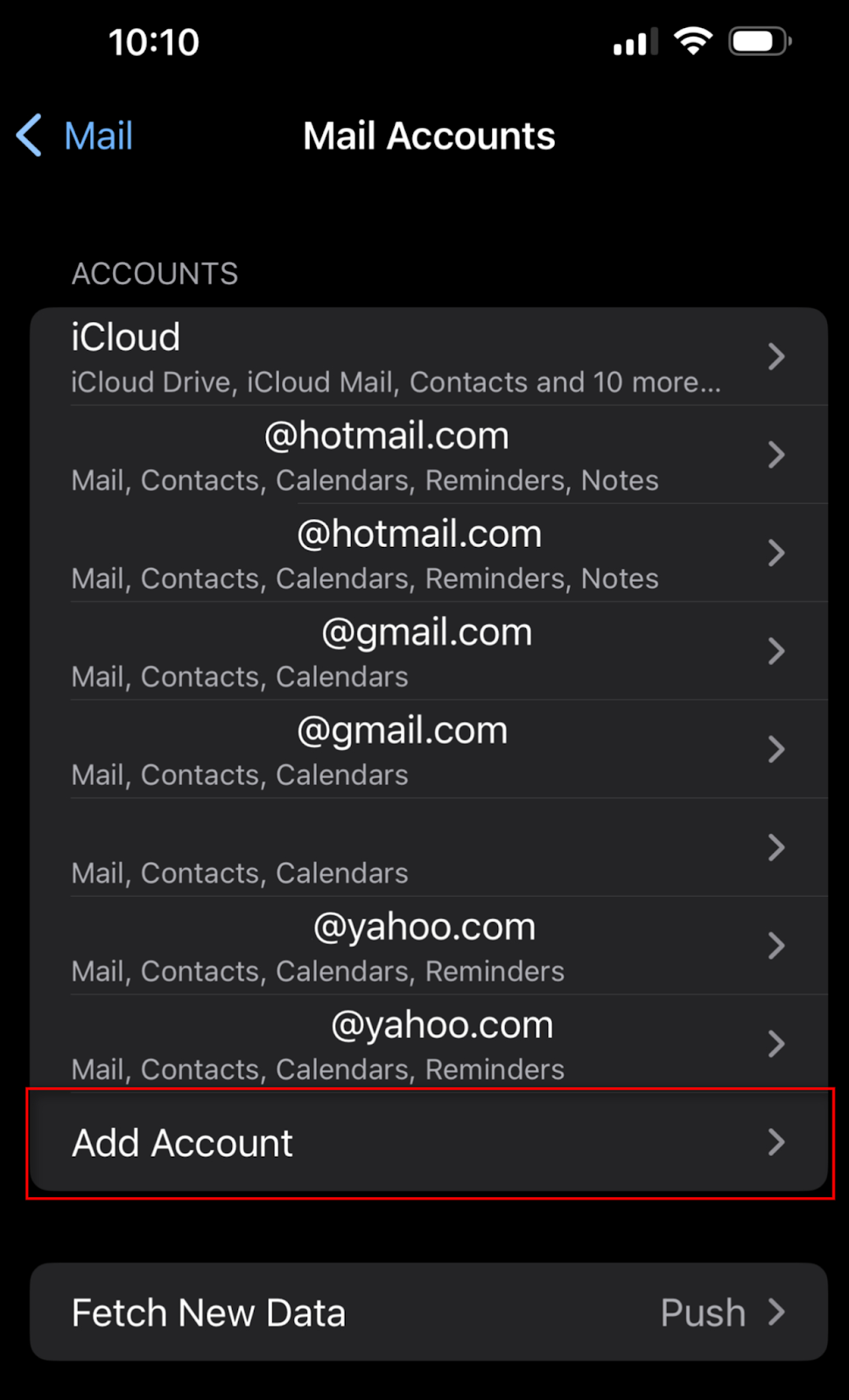
Step 2. In the Accounts section:
-
Tap Other
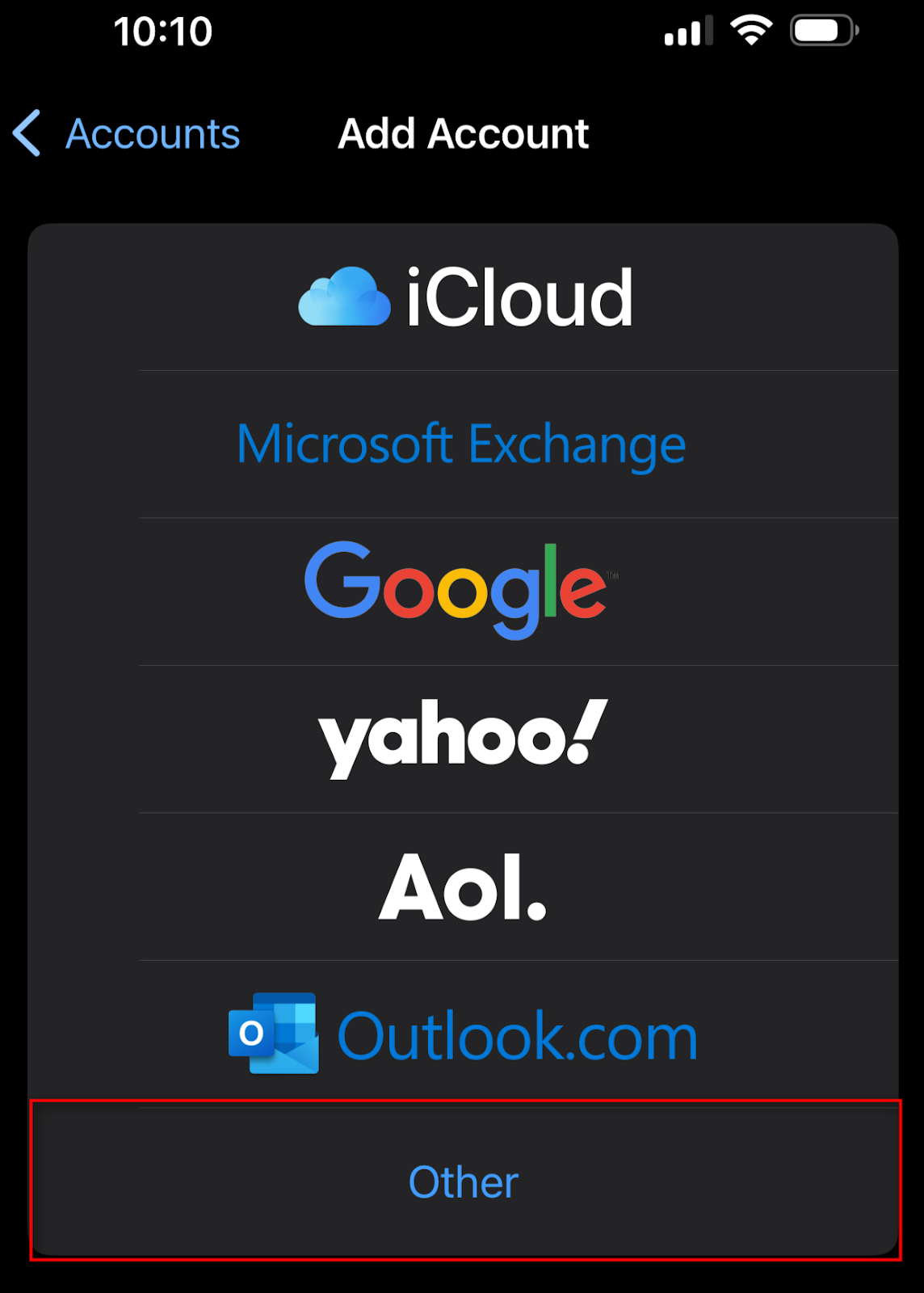
-
Tap Add Mail Account
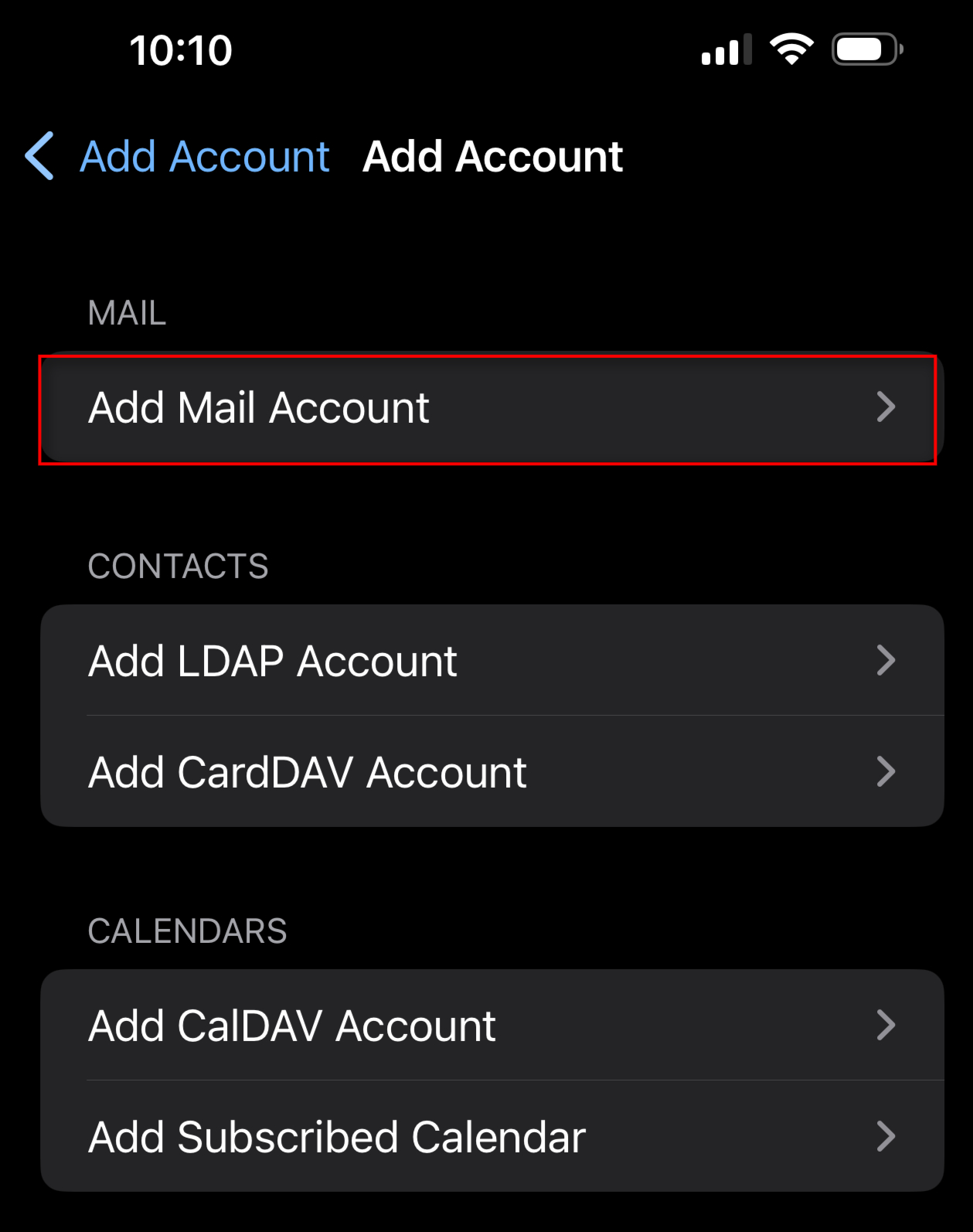
Step 3. Enter

-
Hit NEXT

Step 4. Enter Mail Server Information
-
Select IMAP on the top of screen
-
Update your INCOMING MAIL SERVER settings:
-
Update your OUTGOING MAIL SERVER settings
Note: For accessing your email, outgoing mail server settings are required for sending mail
-
In the Host Name field enter: mail.farmerstel.com OR smtp.farmerstel.com OR smtpauth.farmerstel.com
-
In the User Name field enter: Your full email address
-
In the Password field enter: Your email password
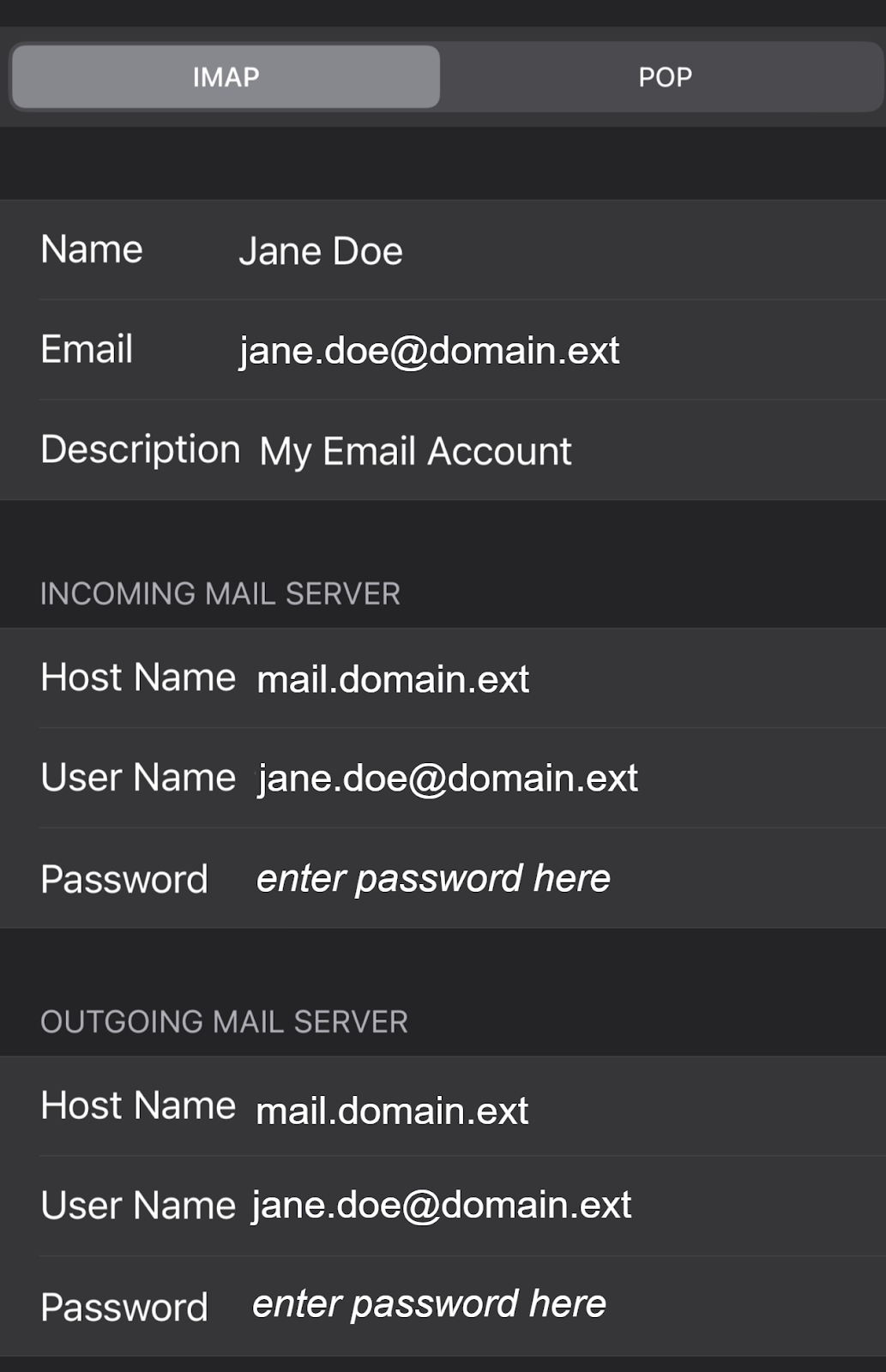

Congratulations, your email is now configured!
|