This guide will help you update your Windows 8 - Mail App program to receive and send email using your advanced account settings.
Step 1. Open your Account Settings:
-
Open Mail App
-
Press the Windows key + C key at the same time
-
Select Settings in the right slide-out tab
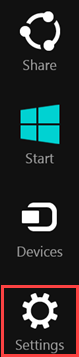
-
Select Accounts in the Settings slide-out menu
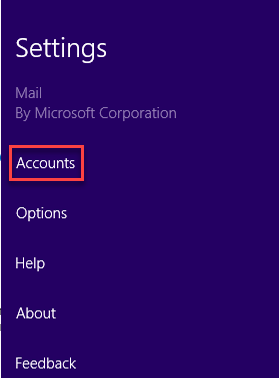
-
Click on your @farmerstel.com email account to display the Account Settings
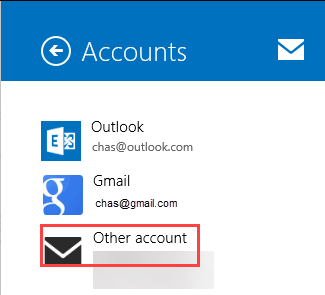
Step 2. Update your Email password:
-
Scroll down to the Password field and enter your new password
Step 3. Scroll back up and click the Back arrow to finish.
Congratulations, your new password is saved to Windows 8 Mail!