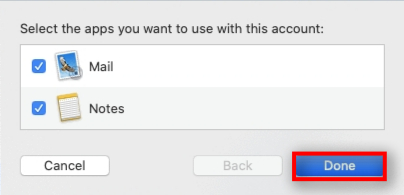Add an Email Account in Mac Mail
Open Mail
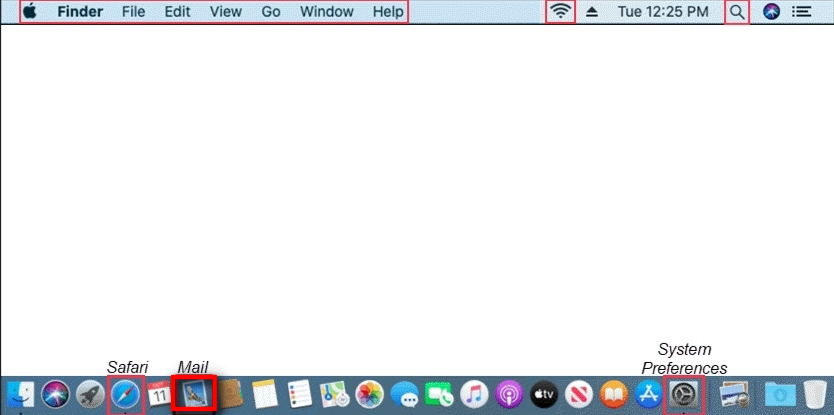
Select Mail > Add Account...
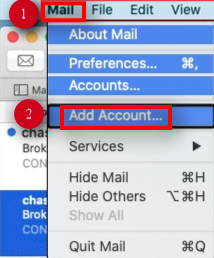
Choose Other Mail Account... and click Continue
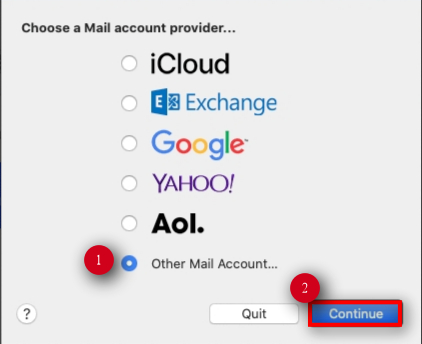
From the Add Account window, enter your Name, Email Address and Password
Click Sign In
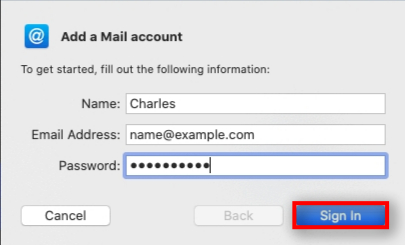
Enter Mail Server Settings
- Enter Email Address
- Enter your correct User Name (ex: myemail@d-web.com) and Password
- Select IMAP from the drop-down
- In the Incoming Mail Server field enter: mail.isp.com
- In the Outgoing Mail Server field enter: smtp.isp.com
- Click Next
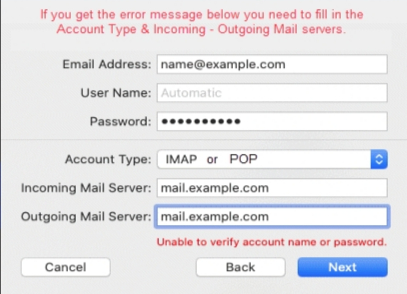
Ensure Mail is checked and press Done