How to Synchronize iOS Contacts With Zimbra
Please follow the instructions below to set up contacts sync on your Apple iOS device with your @dtccom.net account.
Step 1. Begin by navigating to the Add Account screen:
-
On your iPhone or iPad, open Settings (typically on your homescreen)
-
Tap Mail, Contacts, Calendars
-
Tap Add Account
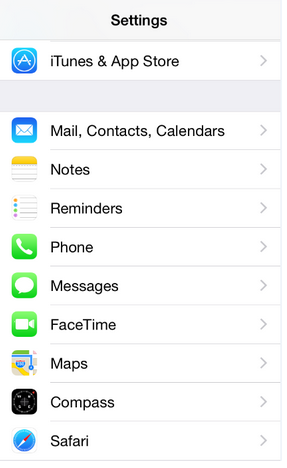
Step 2. Select the Account type to add:
-
At the bottom of the list tap Other
-
Tap Add CardDAV Account
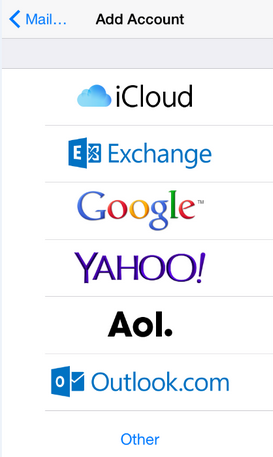
Step 3. Update the CardDAV account settings as follows:
-
Server: webmail.dtccom.net
-
User Name: Your full email address (myemail@dtccom.net)
-
Password: Your email password
-
Description: webmail.dtccom.net
-
Tap Next
-
Please allow the device to complete the verifications process. Once done, your Contacts Account will be synchronized.
Congratulations, your contacts are now synched with Zimbra!