Updating Email Passwords in your Android Device
This easy guide will help you update your email password on your Android device.
Step 1. On your Android phone or tablet, open the Gmail app .
Step 2. In the top left, tap the menu icon
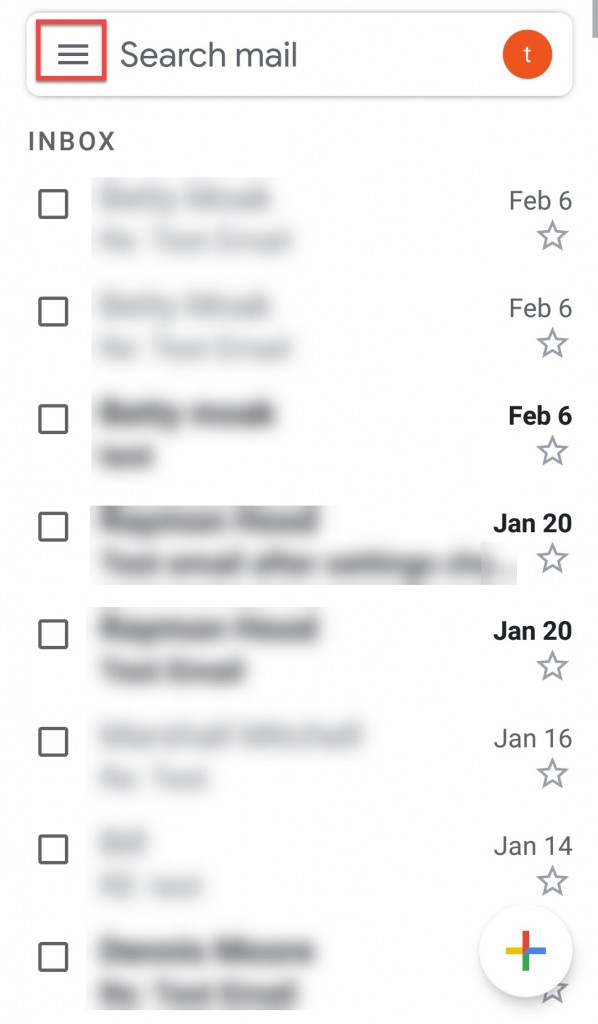
Step 3. Tap Settings
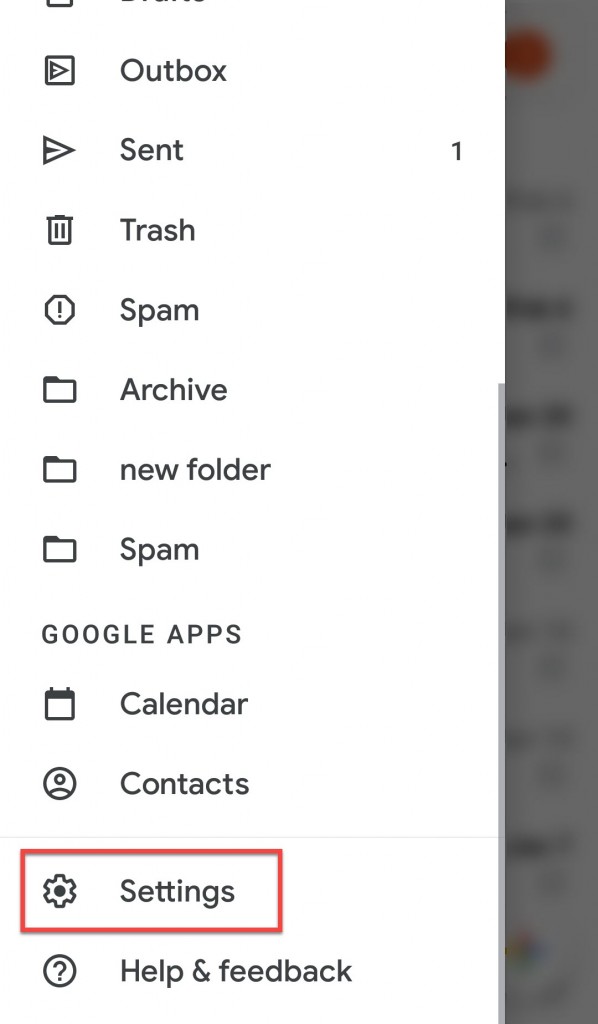
Step 4. Select Incoming settings
Step 5. Enter your new password or verify your server settings and press Done
- Server: pop.rittermail.com
- Port: 993
Step 5. Navigate to Outgoing Settings
Step 6. Enter your new password or verify your server settings and press Done
- Server: smtp.rittermail.com
- Port: 465 or 587
Congratulations, your email password is now updated!