Update Outgoing Server Settings in iOS
This easy guide will help you update your outgoing email server settings on your iOS device.
Step 1. Locate your email settings:
- Open Settings (typically on your homescreen)
- Tap Mail
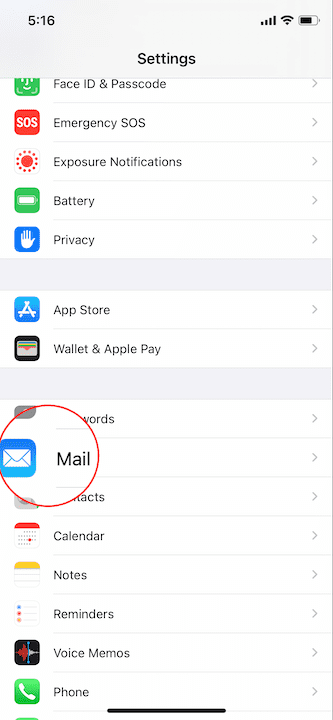
- Tap Accounts
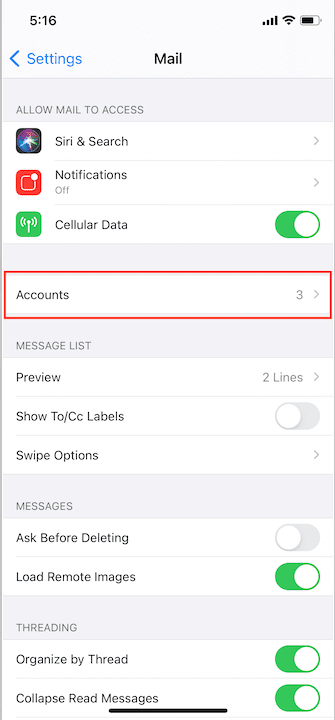
Step 2. In the Accounts section, tap the email address to be updated
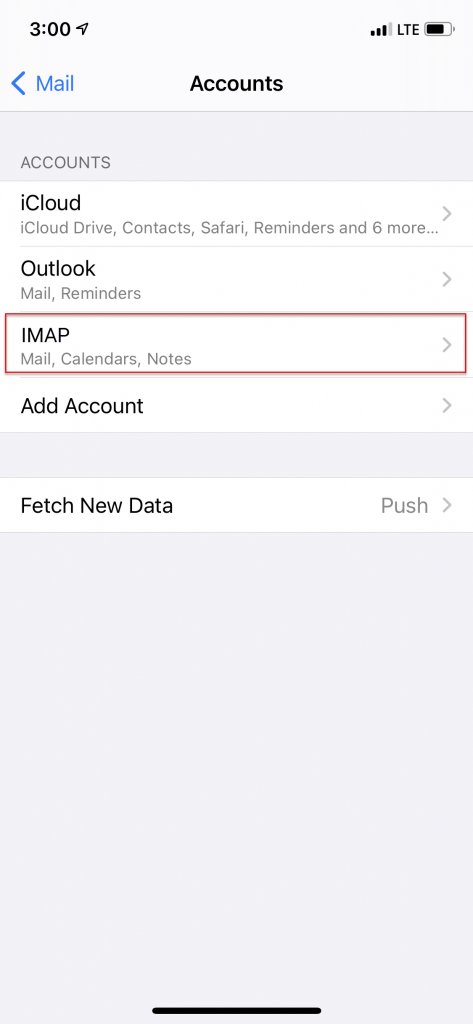
Step 3. Tap the same email address again on the next screen
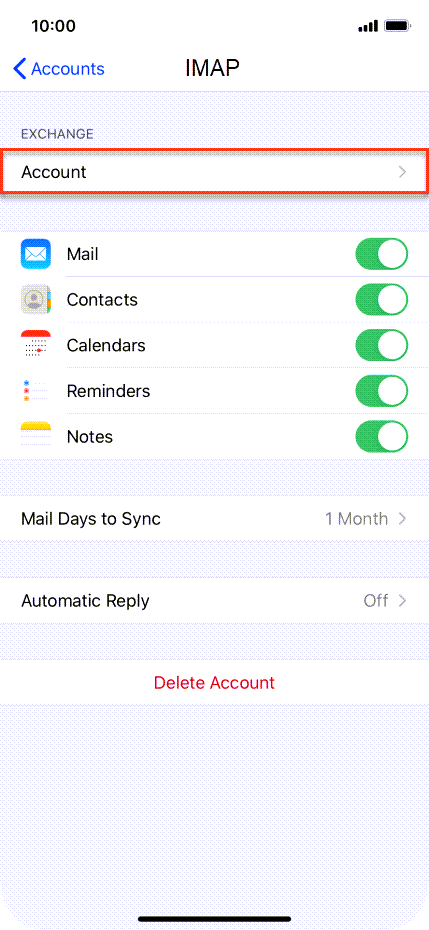
Step 5. Update your OUTGOING MAIL SERVER Port:
- Tap SMTP
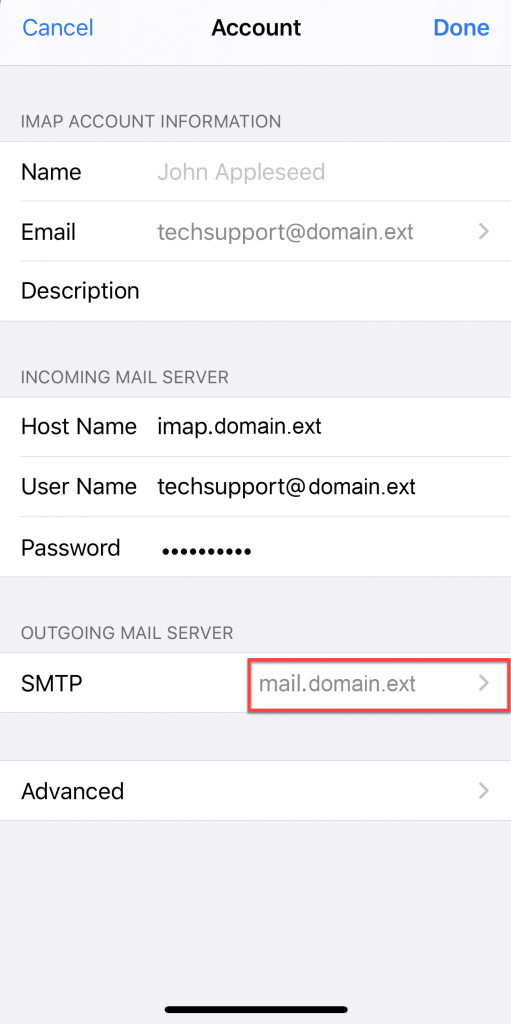
- Tap the account listed under Primary Server
- In the Server Port field: enter 587
If unable to send using port 587, input 465 into the Server Port field. Verify that the remaining settings match what the member wants for Username, Password, and SSL.
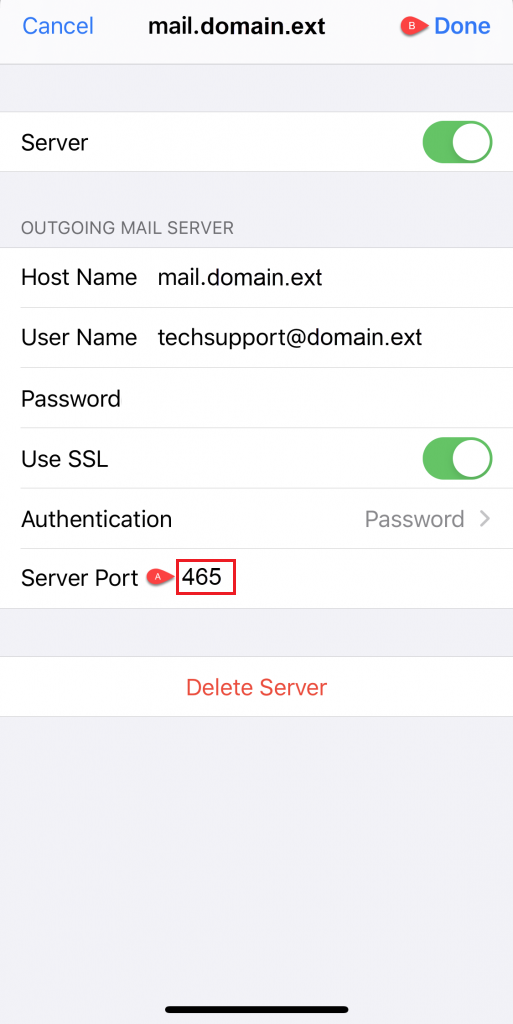
- Tap Done
Congratulations, your email password is updated!