Setup Email Account in Windows 8
This guide will help you create a new email account in Windows 8 Mail app using the proper server settings for Zimbra.
Step 1. On the Start screen, tap or click Mail
-
Swipe in from the right edge of the screen, and then tap Settings
-
If you're using a mouse, point to the lower-right corner of the screen, move the mouse pointer up, and then click Settings
-
Tap or click Accounts, tap or click Add an account, and then tap or click Other Account
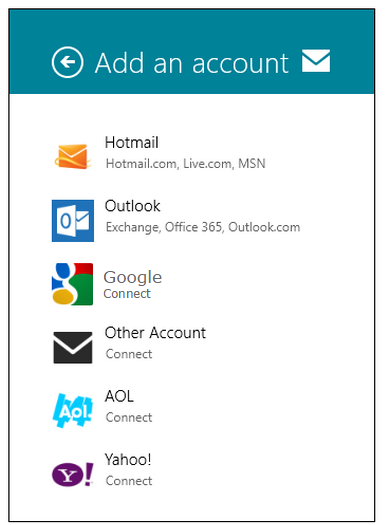
Step 2. Select IMAP for the kind of account
- Enter your full Email address
-
Enter your Password
- Tap or click on Show more details
Step 3. Enter username and server information as follows:
- Ensure your full email address (ex: myemail@nemont.net) is in the Username field
- Incoming (IMAP) email server field listed as: imap.nemont.net
-
Incoming Port listed as: 993
-
Incoming server requires SSL box is checked
-
Outgoing (SMTP) email server field listed as: smtp.nemont.net
-
Outgoing Port listed as: 465 or 587
-
Outgoing server requires SSL box is checked
-
Outgoing server requires authentication box is checked
-
Use the same username and password to send and receive email box is checked
-
Tap or click Connect
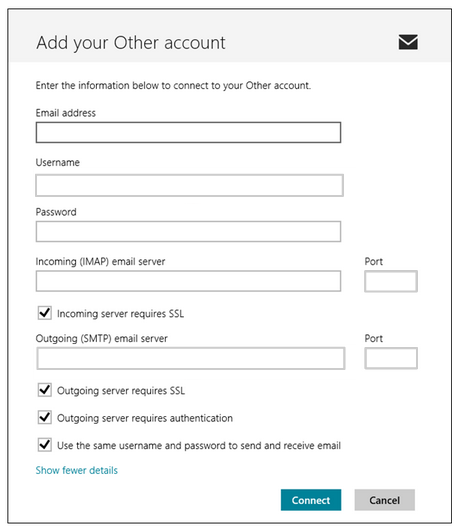
Congratulations, your Windows 8 email is now set up!