Updating Email Passwords in your ios14 Device
This easy guide will help you update your email password on your iOS device.
Step 1. Locate your email settings:
-
Open Settings (typically on your homescreen)
-
Tap Mail
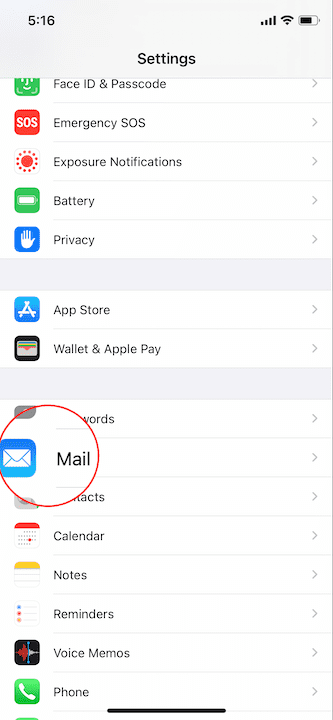
-
Tap Accounts
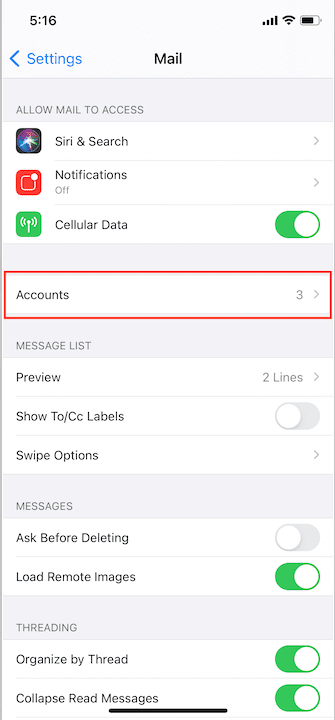
Step 2. In the Accounts section, tap the email address to be updated
Step 3. Update your INCOMING MAIL SERVER password/settings:
- If you are updating your password, in the Password field enter: Your NEW email password.
- If you are updating/verifying server settings- verify they are as follows
- Imcoming Mail Server Host Name- mail.hometelco.net
- Username is your FULL email address
- Password is your email password
- In the Advanced section at the bottom, you can verify SSL is enabled and the Port is set to 993
Step 5. Update your OUTGOING MAIL SERVER password:
- Tap SMTP
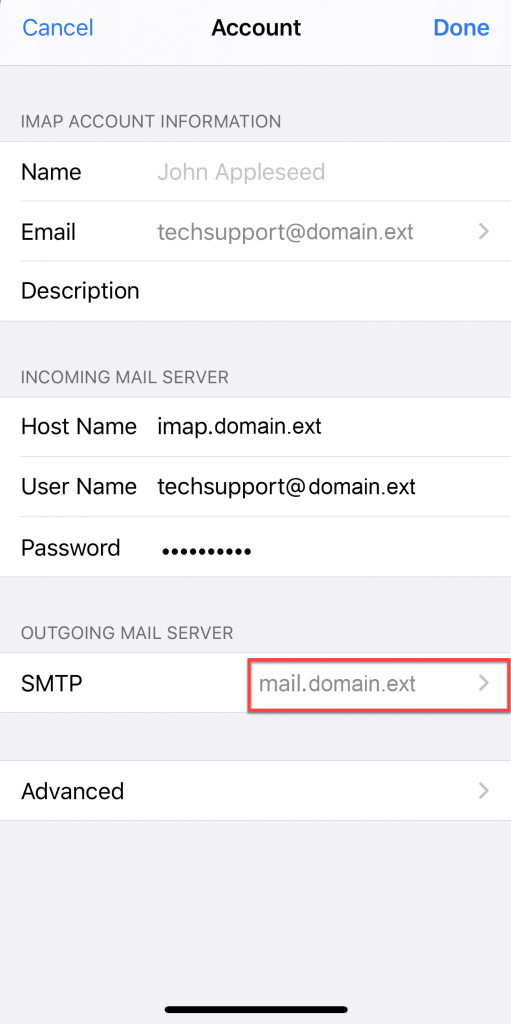
- Tap the account listed under Primary Server
- If you are updating your password, in the Password field enter: Your NEW email password.
- If you are updating/verifying server settings- verify they are as follows
- Imcoming Mail Server Host Name- smtp.hometelco.net
- Username is your FULL email address
- Password is your email password
- Ensure SSL is enabled
- Server Port should be set to 465 or 587
-
Tap Done
Congratulations, your email password is updated!