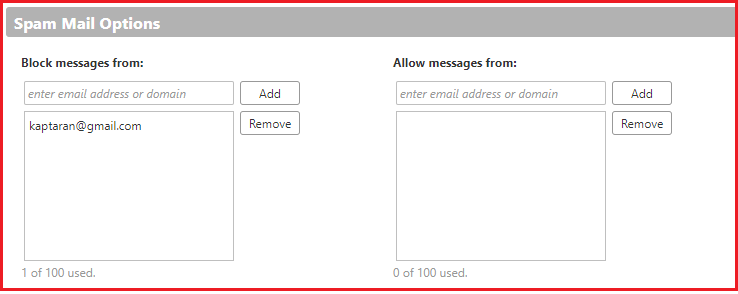Spam Management Within Zimbra
Here are some tips to get you started using the Zimbra Junk folder to manage SPAM.How To Mark an Unwanted Message As SPAM
If you have recieved a message to your inbox that should be marked as spam, just highlight the message and then click the Spam button to have this message and future messages like it, automatically moved to the Junk folder. Messages in the Junk folder are deleted after 30 days.:
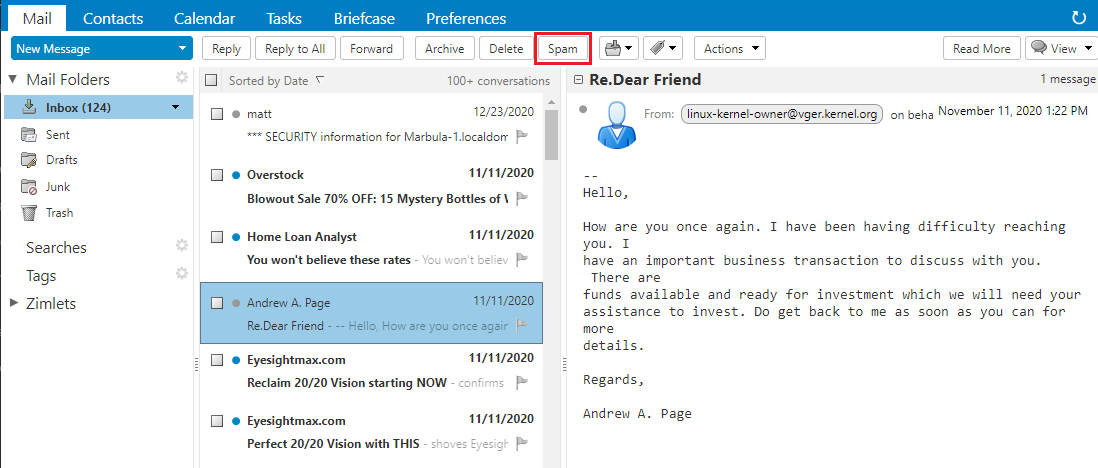
How To Mark a Junk Folder Message As NOT SPAM
If you found a message in your Junk folder that should not be marked as Junk, just highlight the message and then click the Not Spam button to have this message and future messages like it to not hit the Junk folder again.
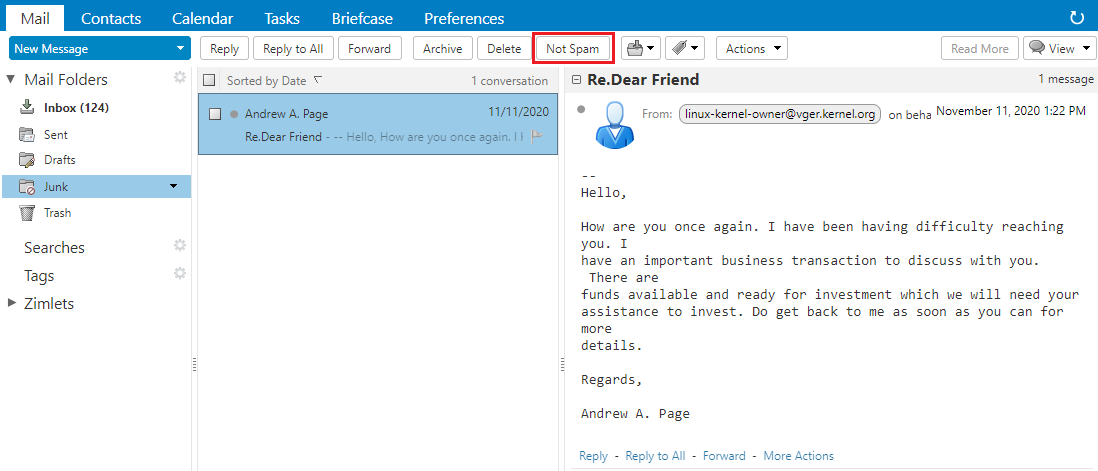
How To Manage Block and Allow Lists
If you still cannot find a message that you know someone has sent you, or if you are getting a message that you don't ever want to see (even in the Junk folder), you can go into your Mail Settings to either Allow or Block all messages from specific senders. From within Zimbra Webmail, select the Preferences tab, then select Mail Settings, then scroll down to Spam Mail Options, then add the email address to your the appropriate allow or block list.