Managing Account Recovery in AppPortal
This guide will help you set up Account Recovery in your DirectLink AppPortal
- Navigate to the Welcome [Username] link

- Select Account Recovery under Account Management
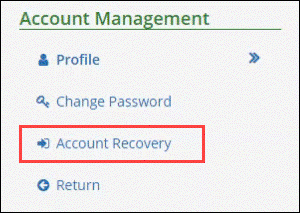
- In the Manage Account Recovery screen, you can set up account recovery using at least 1 of the following options:
Note: You can also complete all of the fields to utilize all of the available options.- Phone Number:
- Alternate Email Address:
- 3 Secret Questions and Answers
- When using this option, All 3 Secret Questions must be selected and accompanied by an answer
- When using this option, All 3 Secret Questions must be selected and accompanied by an answer
- Click Update Security Information to save changes
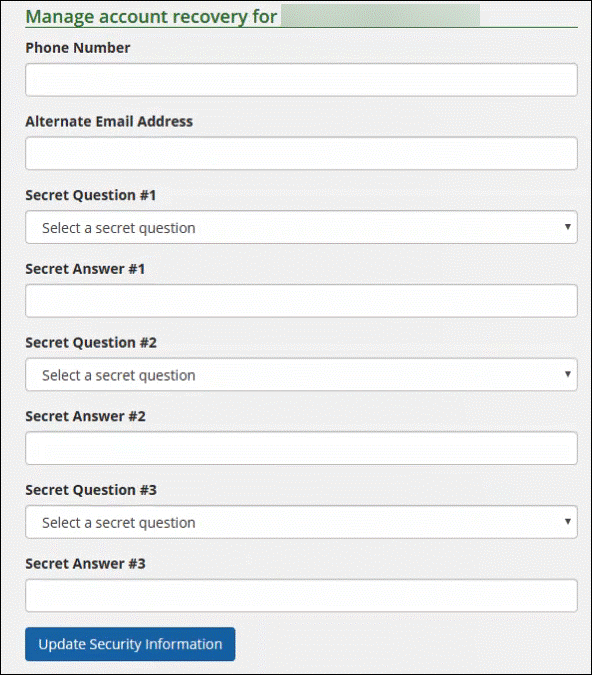
See below for an example of Account Recovery in action:
- Select Forgot your password?
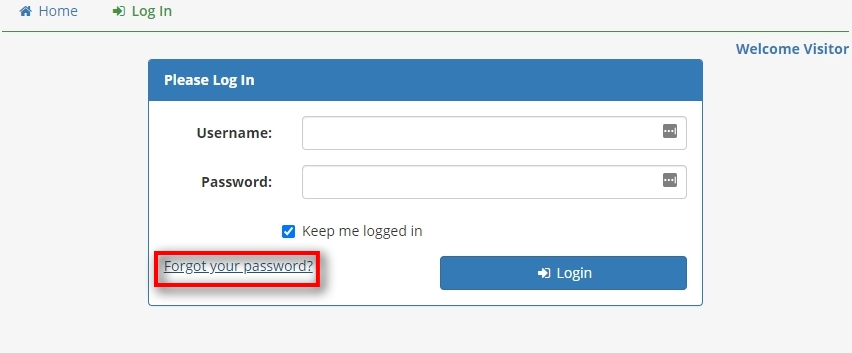
- Enter your DirectLink email address and click Next

- Select how you would like to reset your password
In this example, we will answer security questions

- Provide answers to your configured Security Questions.
- In the New Password and Confirm New Password fields, type the new password you wish to use that meets the following requirements:
- A minimum length of 12 characters and contain 3 out of 4 of the following:
- Uppercase letter
- Lowercase letter
- Number
- Special Character (cannot contain a semicolon)
- Click Change Password.
- A minimum length of 12 characters and contain 3 out of 4 of the following: