Using CalDAV to Sync Your Calendar Content With Outlook 2010 / 2013
This easy step-by-step guide will help you set up Outlook 2010 to sync your Calendar items.
Please note that Outlook does not provide CardDAV support for syncing contacts. Your contacts will remain unaffected in Outlook.
Step 1. Login to your webmail with your full myemail@mydirectlink.net email address in the Username field and your Password
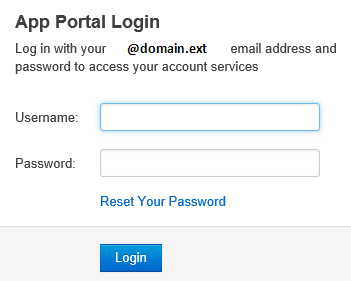
Step 2. To migrate your Calendar items click on the Calendar in the App Launcher
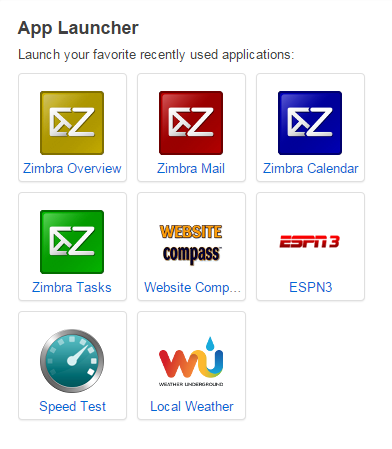
Step 3. Click the down arrow next to the calendar you wish to sync and select Share Calendar
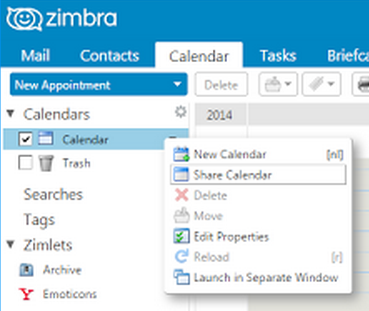
Step 4. Right click on the Outlook: link at the bottom of the popup window, and select Copy link address
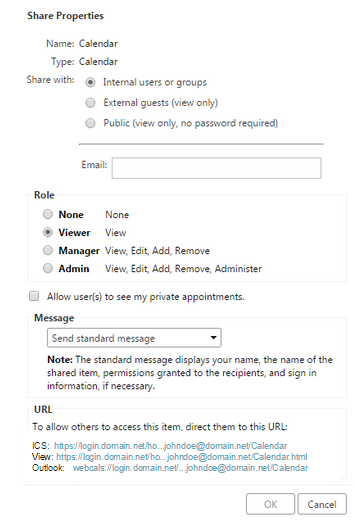
Step 5. Open Outlook 2010
-
Click the File menu (top left)
-
Click Account Settings, and the Account Settings... dialog box will appear, click it
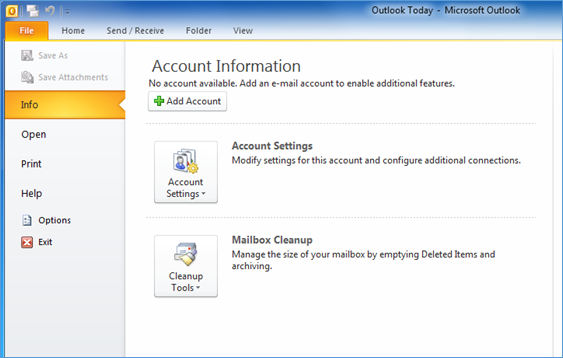
Step 6. The Account Settings window will open
-
Click on the Internet Calendars tab
-
Click New
-
Paste the website address copied in step 4
- Click Add
- Click Close
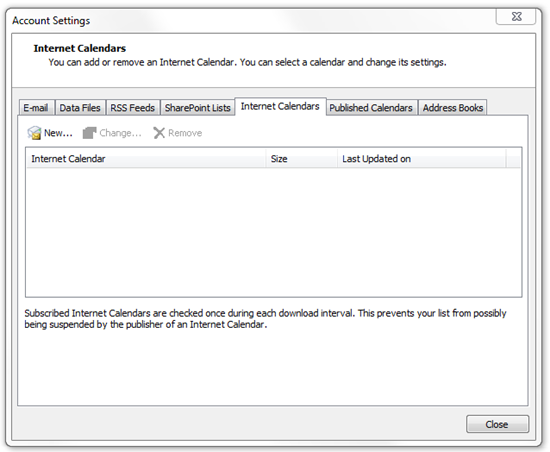
Congratulations, you have synced your Calendar in Outlook 2010!